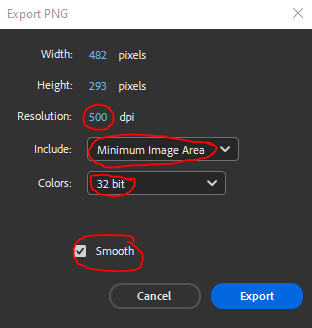Exporting Chips from Adobe Animate
1. Find chip by ID
Select Library at the top right of Adobe Animate.
Sort by "Linkage". The last 4 numbers in the actionscript linkage is the chip ID.
Select your chip.
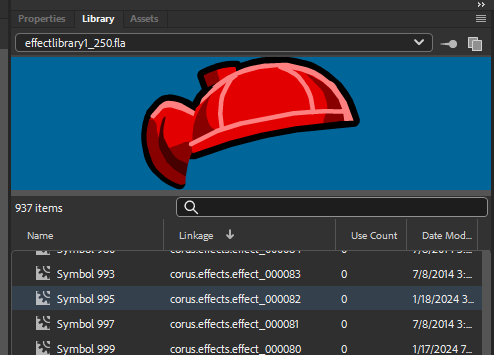
2. Review
Look over the chip. Do you see any defects you can fix? If you can, fix it, if you cannot fix it you should open an issue on Github then move on to the next chip.
3. Export
Go to File > Export > Export Image (Legacy)...
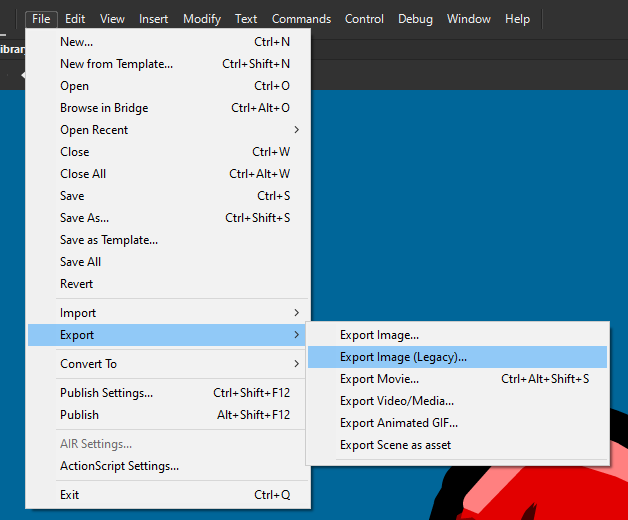
Find your chip folder (Example: \Art\Unity\Assets\Chips\0001-0100\Chip_0001\Sprites)
If there is only one asset for this chip, name your chip chip_0001_base.png and press Save.
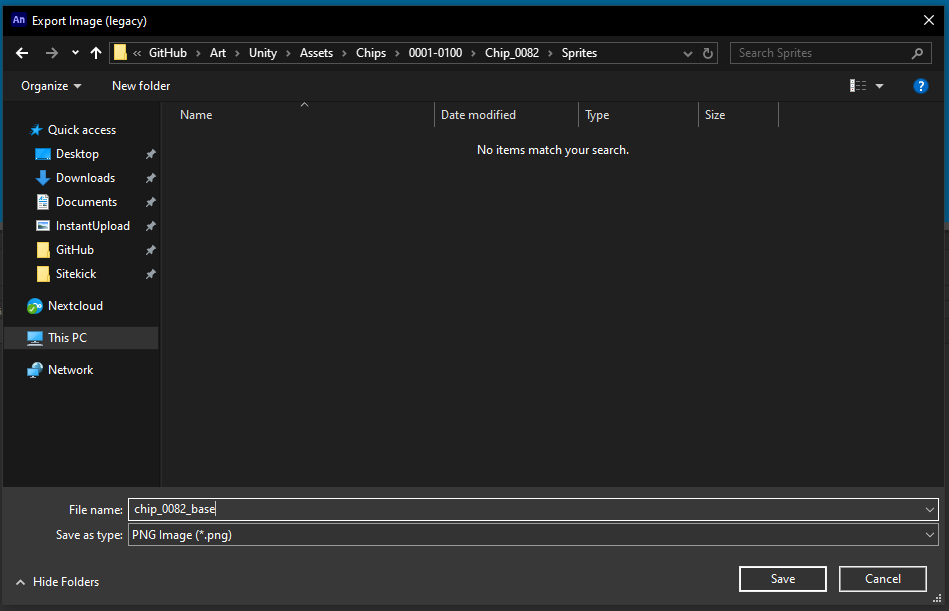
In the Export window, you MUST select a resolution of 500 dpi, include minimum image area, 32 bit colors, and smoothing.
Press Export. This should save your settings between exports.