Registration & Verification
Registration
- Launch Sitekick Remastered, then select REGISTER.
- Create your username. It must be 3-20 characters and can be made up of uppercase, lowercase, numbers, and underscores.
- Enter your email address.
- Create a new password. It must be at least 8 characters long, containing at least one letter and one number. Symbols are optional.
- Re-enter your password, then click REGISTER.
If you did everything correctly, you will see a message:
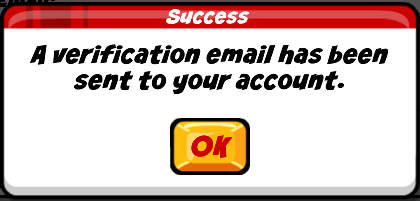
Verification
- Check your inbox for an email from [email protected] titled "Verify your account"
- Within the email, click "VERIFY NOW" or enter the URL below into your browser.
- You should reach a webpage that states "Registration Successful".
You can now log in to Sitekick Remastered.
Logging in
- Re-open Sitekick Remastered and select LOGIN.
- Enter your username & password, then select LOGIN.
I forgot my Password!
- Open Sitekick Remastered and select LOGIN.
- Select "FORGOT PASSWORD".
- Enter your username or email address.
- Check your inbox for an email from [email protected] titled "Password reset request"
- Click "RESET PASSWORD" or enter the URL below into your browser.
- Enter your new password, click SUBMIT.